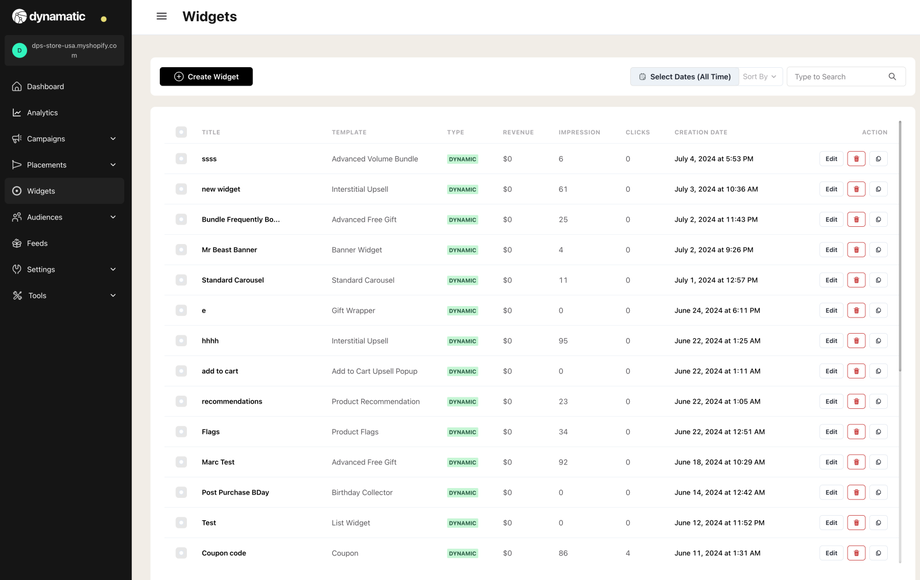Introduction to Widgets
Widgets in the Dynamatic App allows you to add additional functionality, design elements, and more to your store. Each widget provides a different solution to common concerns or needs in the e-commerce space. Below is a quick overview of how our widget selection works.
When visiting the Widget section of the Dynamatic App, you are first greeted with the widgets you've already created. Each widget will have a friendly name you've created so you recognize it, as well as some basic metrics around those widgets. You can search for specific widgets, duplicate an existing widget, edit or delete any widget.
To add a new widget, simply click the "create widget" button, and you'll be taken to our Widget listing page where you can see all the various widgets we offer. We update these widgets regularly, and add new widgets all the time! 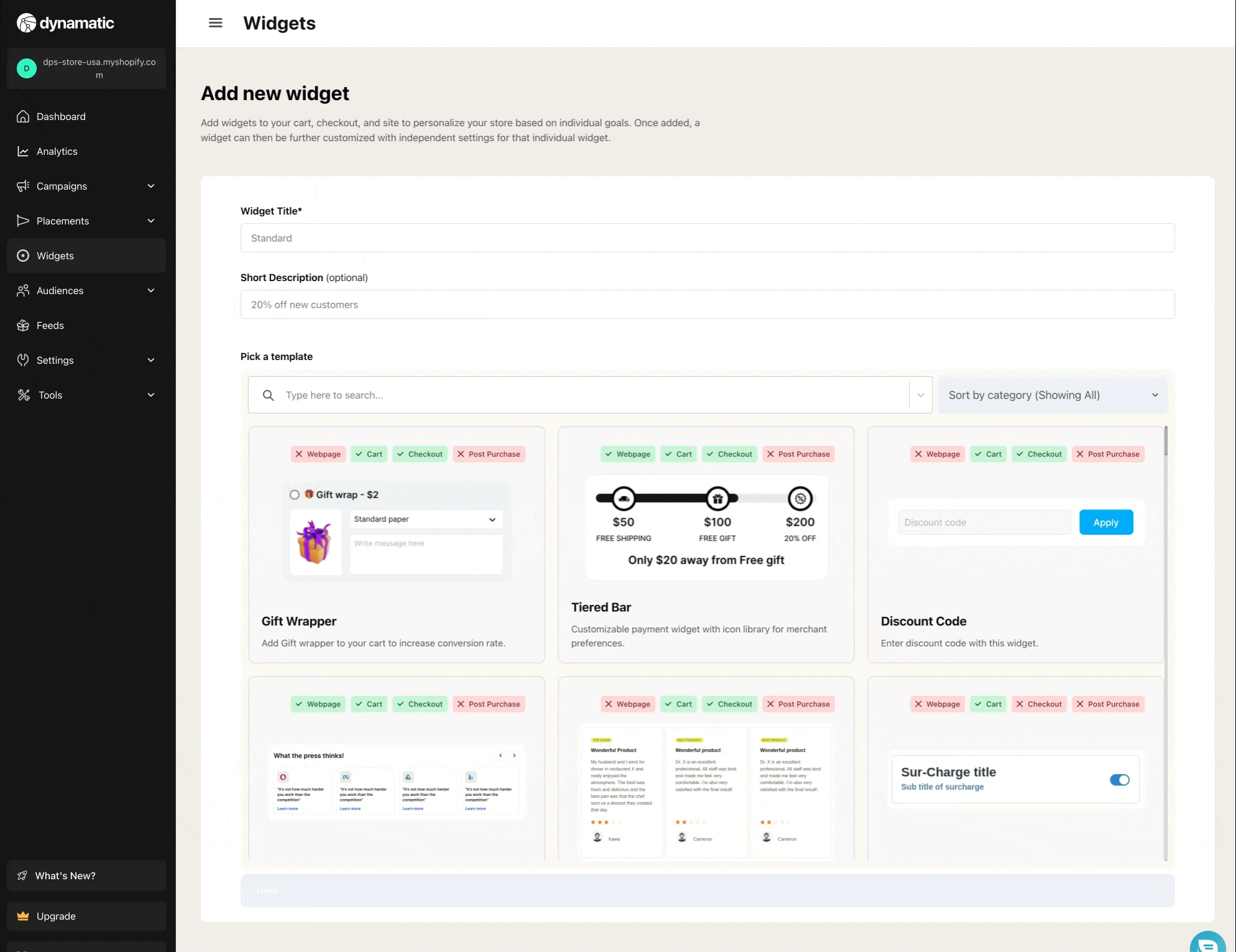
Worth noting, each widget is labeled based on the placement type it can be used in. Some widgets for example are exclusively for post-purchase upsells, while others can be placed on any page of the store.

The reason for some of these limitations is not so much a Dynamatic App limitation as much as it is a limitation imposed on us by Shopify.
For example: Shopify Checkout (for Plus Merchants) utilizes Extensible apps, that have very specific design elements they can use. This means, most widgets might not be applicable to Extensible based areas of the site, since they either require design elements or functionality that simply is not yet available for extensible apps.
For a detailed explanation of Extensible Checkout see this Shopify Guide.
With that said, here's a list of all our widgets.
Here's also a guide on how to get a widget to display on your store!