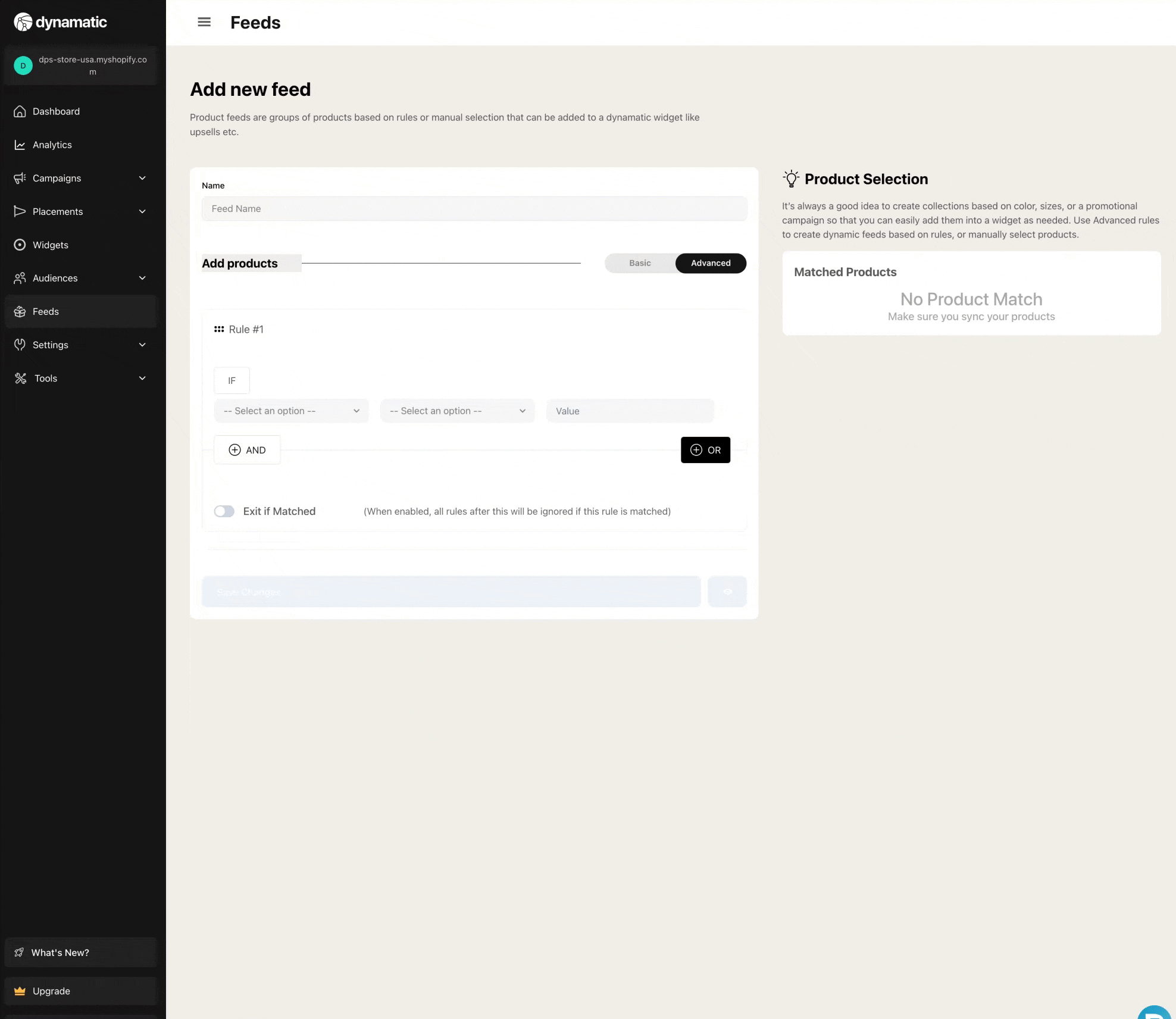Understanding Feeds and Product Groups
Dynamatic App offers the ability to create groups of products based on Rules. These groups are called "feeds" and they can be leveraged to control what items display in a widget, what items trigger a widget, or even to exclude specific items from a widget or offer.
Merchandising is a complex process, and so in our mind, we wanted merchants to have all the tools possible to decide what items have what experience. Doing this with Rules seemed like the absolute best way so that they could be used repeatedly across multiple widgets.
Definitions
Feed: A feed is simply a group of items.
Manual: Selecting items to add to a group one by one without any rules.
Advanced: Selecting items to add to a group utilizing rules.
Matched Products: Are products that match a rule set for a specific feed. ie. The items included in the feed.
Setting up a Feed
Step 1: Visit the Feeds section on the Dynamatic App backend navigation. When clicked, you'll be taken to the feed listing page which displays all your existing feeds or groups. You can see the date you created it, the name of the feed, and edit the feed rules as needed. 
Step 2: Click the create Feed button to begin creating a new feed. You'll be able to name the feed, which is simply a friendly name so that you know why you've created that particular group of items.
You'll also notice the option to select items manually, or by rules if you switch the tab to "advanced." 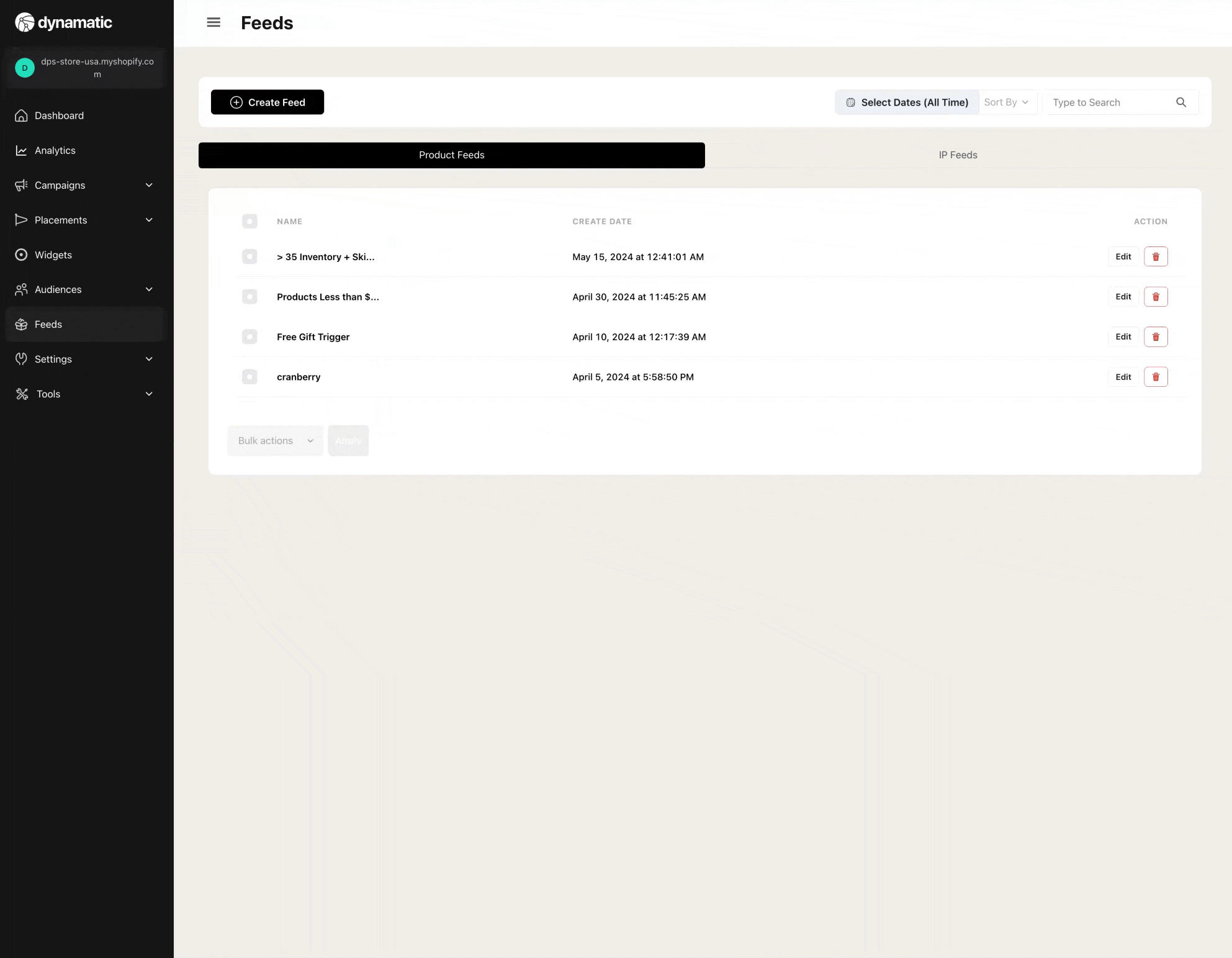
Step 3: Utilizing Rules to create a product feed.
To help make Dynamatic as powerful as possible, we support a variety of filters and rules when creating a product group or feed. You can create a feed based on collections, product tags, product pricing, inventory, and so much more.
Once you are happy with the rule set, click save, and you are now ready to begin adding feeds to widgets.