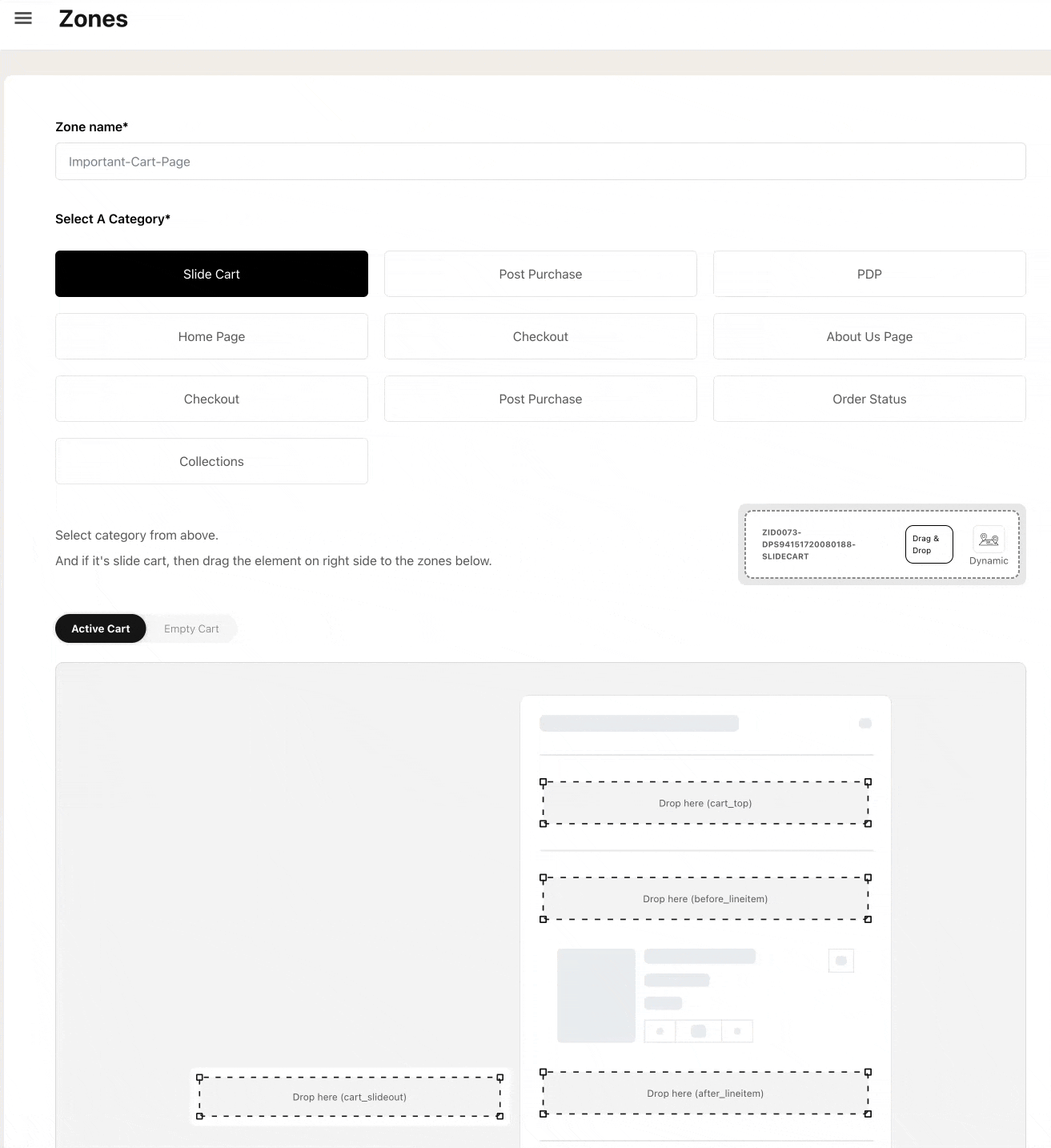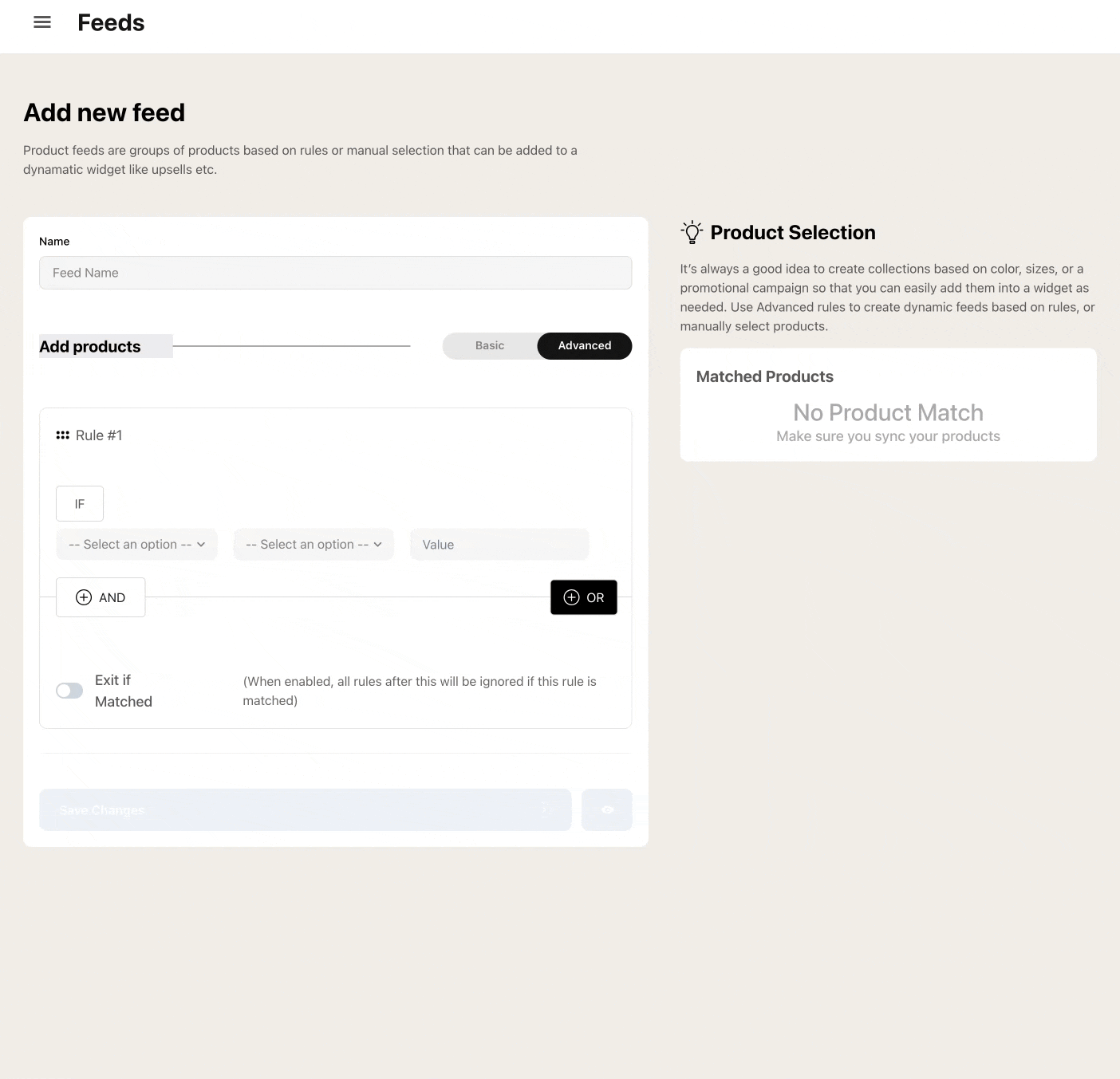What is Dynamatic App?
New to Dynamatic? Let's get you up to speed!
Let's begin with what is Dynamatic, and why we built it.
We modeled Dynamatic after popular ad platforms like Facebook Ads, where:
Widgets = ads or a piece of content or functionality you want to display
Audiences = who should see a widget
Campaigns/Experiences = Campaigns/Adsets
Placements = Where should the widget be displayed
The platform gives you maximum flexibility and control over everything!
The Problem: The shopify app eco-system is extremely over-saturated with over 100 different upsell apps, 25-50 post purchase apps, and an untold amount of apps that do everything from adding a shipping bar, adding pop ups, and more. In short, the average merchant has 20-50 apps installed, most of which do not speak to each other, and as a result slow down the site tremendously.
It also means that merchants have multiple apps to manage, and every time you want to run a promotion or some type of offer, it becomes an entire mission of finding the right app, figuring out a new platform, and dealing with potential code conflicts etc.
The Solution: Dynamatic App. The app is built as a community effort where hundreds of merchants and founders have provided feedback of some of their most critical daily needs when it relates to running their day to day offers, promotions, upsells, and merchandising. We spent 2 years developing this platform, and thousands of hours speaking to founders, marketers, and operation folks at hundreds of brands to identify the most important features to create.
We packed it all into one platform, where each and every functionality is built as "widgets," that you can add across your entire store. From upsell carousels, pop ups, post purchase upsells, trust badges, free shipping bars, to content, banners, and other features, our app supports an unlimited amount of use cases.
App structure: We built the app similar in theory to how most ad platforms work. For example, if you have run any Facebook ads in the past you'll be familiar with Campaigns, Adsets, and Ads.
Below is each of the central parts of the app briefly described and illustrated. Simply uncollapse each section to see additional explanations for each section!
Widgets = Ads: How Widgets Work
Widgets in Dynamatic App are like Ads. They are simply pieces of content or functionality that can be displayed or not to a customer at any given time. Widgets live in the Widgets tab, and like an Ad on Facebook, they can be various things from Carousels, Trust Badges, Banners, a Check-box for terms & conditions, or a specific theme section or theme block. 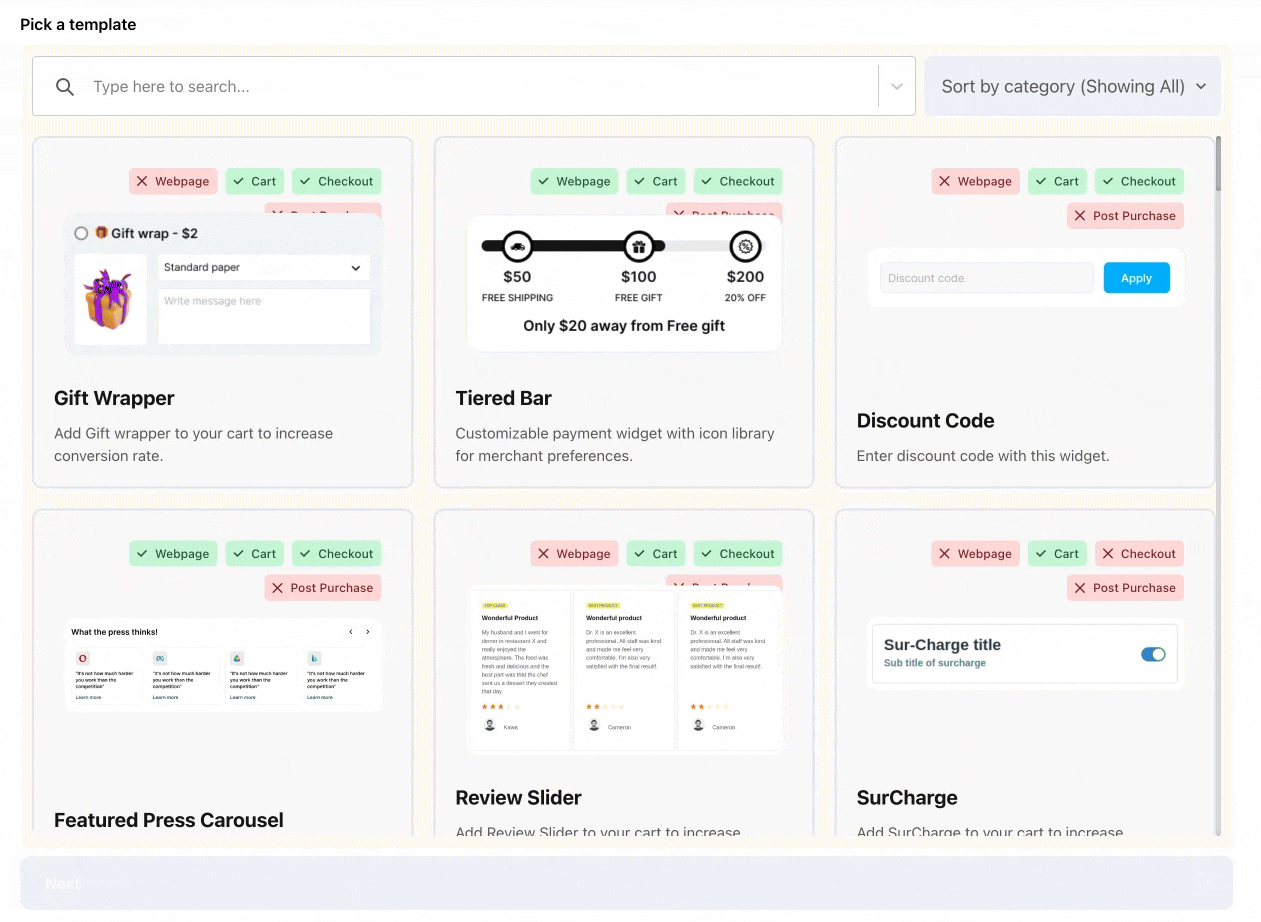
You can add widgets to various places in your store, from our customizable slide cart draw, product pages. collection pages, home page, checkout (if you are on Shopify Plus), and customer accounts, order status/thank you pages.
You can have multiple widgets, and even multiple versions of the exact same widget type targeted to different campaigns or audiences just like you'd have on Facebook Ads, where you can have 10 different video ads with different titles etc.
Audiences = Ad Targeting: What are Dynamic Audiences?
Dynamatic Audiences is a critical part of the platform because it determines "who" should see a specific widget. Just like most ad platforms, you can create a segment of site visitors based on various data sets, name it, and then reuse that segment over and over again in campaigns.
Audiences can be anything really! You can define an audience by actions user have taken on your store (ie. product viewed, product added to cart, abandoned cart, started checkout etc) or based on the customer themselves like their Geo, Browser, Language, Country, etc.
What makes Dynamatic so powerful is that you can literally have different widgets display to different audiences as you see fit. This means your cart can essentially be completely different for a new customer vs. a repeat customer. You can have more trust badges and reviews displayed for someone who doesn't know your brand, and more upsells and offers for someone who is a constant repeat customer.
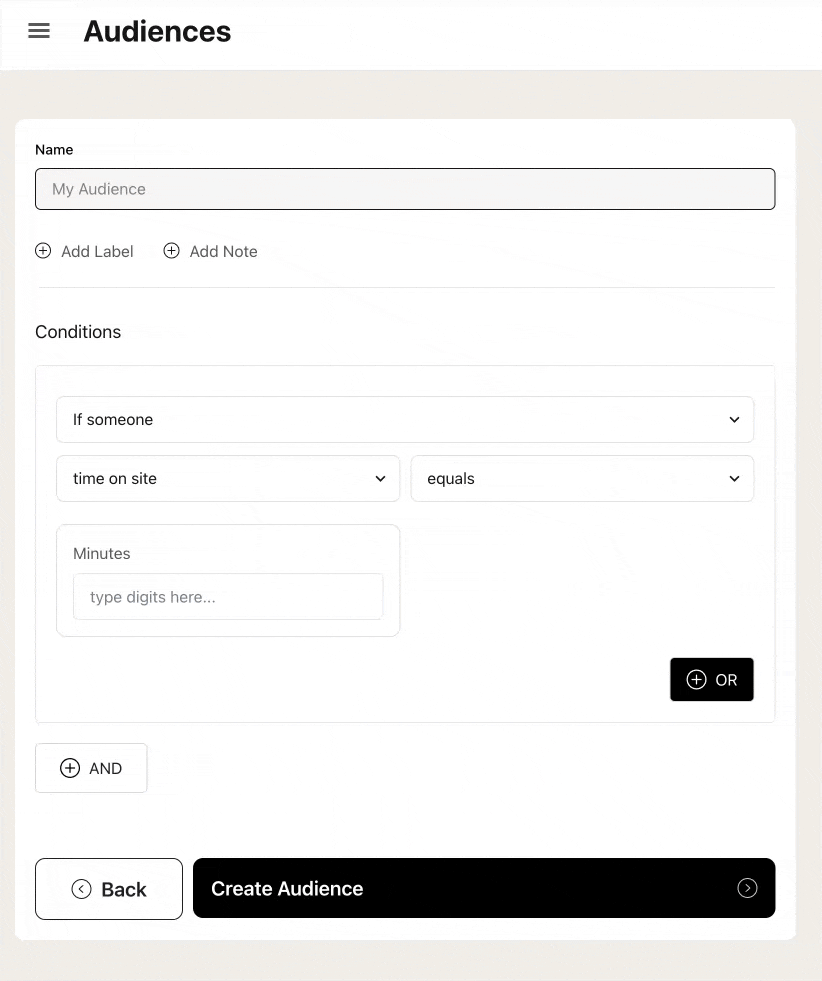
Fun Use Case Example: A merchant based in Canada sells t-shirts and apparel with various teams and Canadian provinces and logos. Since part of Canada speaks French, they wanted to have carousels of items that specifically are "french" show to those who have their browser language set to Canadian French. The idea was to allow their French-speaking customers to easily discover that they have funny t-shirts related to politics or sports in French, that otherwise might not have surfaced to the top since the majority of Canada is English speakers making the English merch the best sellers.
They were able to create two audiences one for "English Browsers" and one for "French Browsers." They then have different widgets with different products in those widgets displaying on the same product page depending on which audience the specific customer matches!
Placements = Well' Placements :)
If you are following so far, you probably are starting to see a theme! Our Placements section is not wholly unlike how you'd choose a placement to display an ad on in Facebook. Just like on Facebook you may decide to show an ad on Newsfeed vs Stories vs. Instagram, here too, you can control where a widget is displayed.
We call the actual placement "Zones." Zones are basically a placeholder space on your store where a widget can be added to. Zones can hold many widgets, because ultimately whether a widget is displayed inside a zone or not is determined by a campaign/experience + audience.
If no campaigns exist, no widget will load in the Zone. If the user doesn't match an audience that is set for a specific zone, again, no widget will display for that user.
Our placements utilize Theme Extensions for every page of the store other than our own Slide Cart Draw. You create a zone and give It a friendly name, and we give you back a Zone ID. That zone ID gets pasted into the theme extension in your Shopify admin theme editor, and you drag and drop it exactly where you want that zone to be. Once saved, a relationship is created between that Zone on your theme and Dynamatic, so that anything you assign to that zone, will eventually display there. You can have as many zones as you like!
Campaigns & Experiences = Campaigns & Adsets
You see where I'm going here, don't you?! So the final step is putting everything together. Once you have your widgets, placements, and audiences all planned and set up, it is time to get those widgets displaying on the store.
Just creating a widget or audience doesn't do anything because you haven't actually created a campaign yet! Campaigns are essentially a folder of Experiences or "Adsets."
Every Experience can have:
1x Audience
1x Placement
Multiple Widgets.
You can however have multiple Experiences in a single campaign, and Experiences can be scheduled to turn on/off as desired. This means, you can have a campaign for evergreen type widgets that you plan to always have showing. Imagine your cart where you'll always have a free shipping bar, a list of "frequently bought items" or "similar items", and maybe some trust badges. So that would all be set up in 3-4 experiences with each widget mapped to a different placement/zone in the cart (ie: Top Of Cart, Bottom of Checkout Button, and Below Product Line Items).
But now as you get closer to Black Friday/Cyber Monday you want to have a banner promoting 20% off Sale items on top of the Free Shipping Bar in your cart, but only for 2 weeks. Well, you'd simply create a new placement above the free shipping bar in the cart and name it (Holiday Cart Placement), and then use a banner widget and assign it to that placement. You would then schedule that experience to go live and shut off on the dates you want. That is all there is to it! 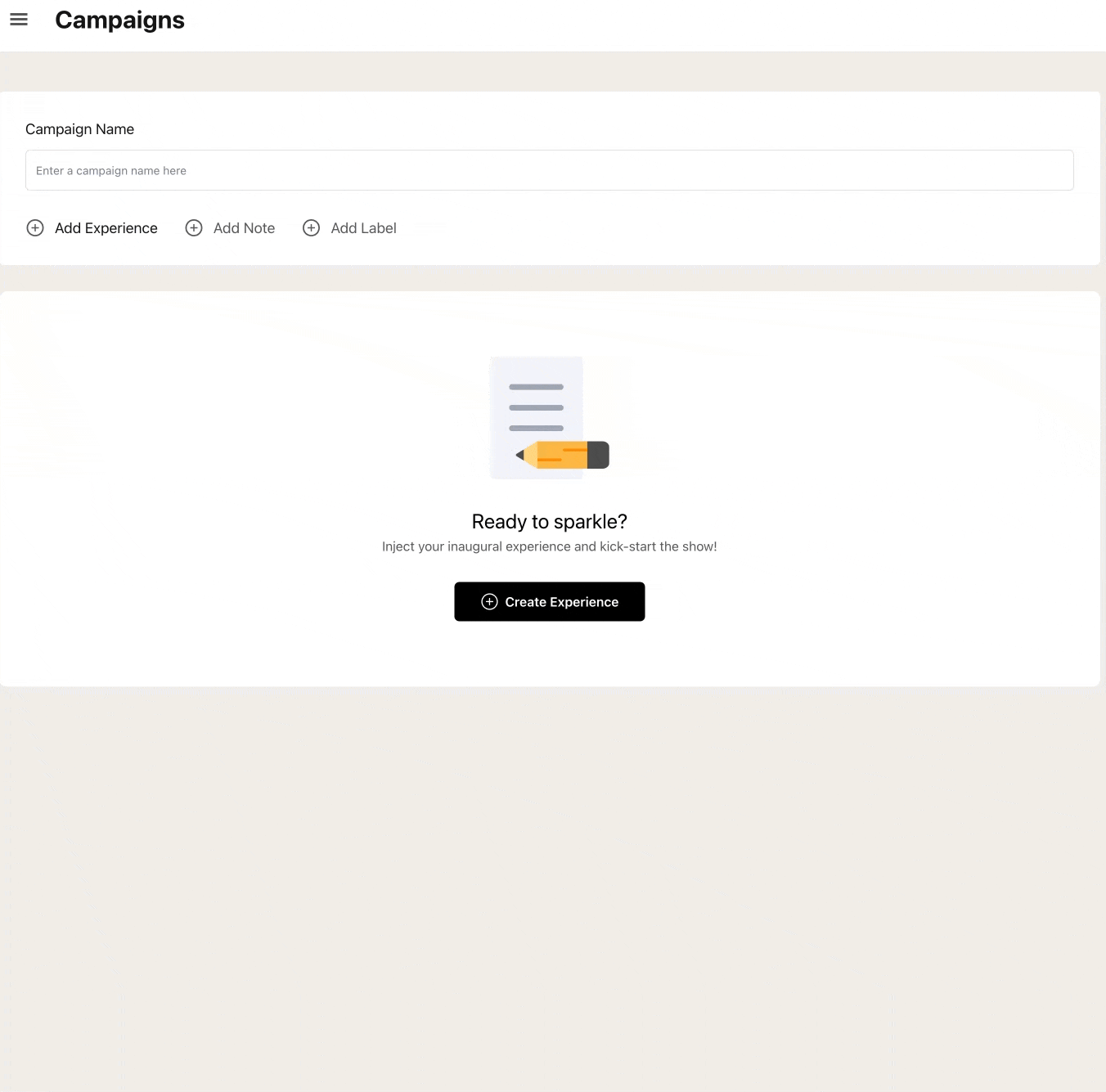
In short, campaigns and experiences are the actual process of connecting all the dots. You can have multiple experiences in a campaign, and even AB test widgets inside an experience.
Feeds = Product Sets
For widgets that require products to be displayed in it, we have an option of creating a product feed. This is similar to how you can create product sets in facebook ads to display in a carousel, here too, if you choose to utilize a carousel, list, or single product widget, you can utilize "feeds" to designate what items you want to display in a specific widget.
Feeds are created either by manually selecting items, or by using rules to group items together. You can create feeds based on everything from product title, cost, price, inventory, product tags, collections etc.
Example: All items with Tag: Sale AND item is in collection "Skirts" AND NOT in collection "New Items". This would then group all skirts that have the tag "Sale" but are not in the "New Collection". You can then select this feed of items or group of items in a carousel, list, single upsell, post purchase upsell, etc.
Hopefully the above will give you a quick enough basic understanding of how the platform is structured. Naturally, it is impossible to explain every single widget and functionality in one document, but what I've tried to do is give you the foundation. As you explore the product more, you'll discover that it is quite intuitive once you get the hang of it.
We also have video tutorials and other docs that go into greater detail on various portions of the app. But if you ever get stuck, our team is happy to assist and can be reached by clicking the live chat button on the bottom right corner of this page or any page in our app!