What is the Dynamatic App?
Introduction: Why Dynamatic?
Modern Shopify merchants are often forced to manage a fragmented "app stack" to keep their stores competitive. This reliance on dozens of disconnected tools leads to degraded site performance and a chaotic administrative experience.
Dynamatic was built to solve this. We consolidate critical e-commerce functionalities—ranging from high-conversion upsells to trust-building elements—into a single, unified platform. Our goal is to provide enterprise-level power without compromising store speed or flexibility.
The Problem: The "App Fatigue" Era
The current Shopify ecosystem is oversaturated. To cover basic needs like pop-ups, post-purchase offers, and merchandising, the average merchant installs between 20 and 50 separate apps. This creates two critical points of failure:
1. Performance Degradation & Code Conflicts
Every additional app injects its own scripts and styles. Because these apps are not designed to communicate with one another, they often trigger site-wide slowdowns and frequent code conflicts, leading to a broken customer experience.
2. Operational Overhead
Managing a simple promotion becomes an exhausting "mission." Merchants are forced to navigate multiple dashboards, reconcile conflicting settings, and manually sync data across disparate platforms.
The Dynamatic Solution: Unified E-commerce Power
Dynamatic is the result of thousands of hours of research and direct feedback from hundreds of e-commerce founders and marketers. We have streamlined the most essential daily operations into one cohesive interface.
The Widget-Based Architecture
Rather than rigid, one-size-fits-all tools, Dynamatic uses a highly versatile Widget system. This modular approach allows you to deploy specific functionalities across your entire store using a single codebase.
With Dynamatic Widgets, you can manage:
Upsell & Cross-sell Carousels: Increase Average Order Value (AOV) at key touchpoints.
Post-Purchase Offers: Capture additional revenue immediately after a sale.
Trust & Social Proof: Deploy badges and testimonials to reduce cart abandonment.
Retention Tools: Use free shipping bars and countdown timers to drive urgency.
By centralizing these features, Dynamatic ensures your site remains lightweight, your branding stays consistent, and your workflow remains effortless.
Platform Architecture: The Dynamatic Framework
To provide enterprise-grade precision and scalability, Dynamatic is built on a hierarchical structure modeled after leading digital advertising platforms (such as Meta Ads). If you have managed an ad campaign, this workflow will feel immediately familiar.
This architecture ensures you have granular control over the creative, the targeting, and the delivery of every element on your storefront.
Core Components at a Glance
The following table illustrates how Dynamatic components map to standard advertising concepts:
Dynamatic Component | Primary Function | Ad Platform Analogy |
Widgets | The specific content or tool displayed to the user. | Ads / Creative |
Audiences | The specific customer segment eligible to see a widget. | Targeting / Custom Audiences |
Campaigns | The overarching logic, scheduling, and strategy. | Campaigns / Ad Sets |
Placements | The physical location on the site where the content appears. | Placements (e.g., Feed, Stories) |
The Four Pillars of Dynamatic
Each component plays a specific role in your merchandising strategy. Expand the sections below to understand how to leverage these tools effectively.
1. Widgets (The "What")
Widgets are the functional building blocks of your store. They are the actual elements your customers see and interact with—such as a "Buy One, Get One" carousel, a countdown timer, or a post-purchase cross-sell. Each widget is highly customizable, allowing you to match your brand’s look and feel without writing code.
2. Audiences (The "Who")
Audiences allow you to move away from "one-size-fits-all" marketing. By defining specific customer segments—based on behavior, cart contents, geographic location, or order history—you ensure that your widgets are only shown to the most relevant shoppers, significantly increasing conversion rates.
3. Campaigns & Experiences (The "Strategy")
Campaigns act as the "brain" of your setup. This is where you define the when and how. Use Campaigns to schedule seasonal promotions (like Black Friday), set priority rules when multiple widgets are active, and manage the overall lifecycle of your store's dynamic content.
4. Placements (The "Where")
Placements are the designated "slots" within your Shopify theme where Dynamatic content can appear. Instead of manually editing your theme code for every new promotion, you define global Placements (e.g., Product Page - Above Description). Once a placement is set, you can swap widgets in and out of that location instantly via the dashboard.
Widgets = Ads: How Widgets Work
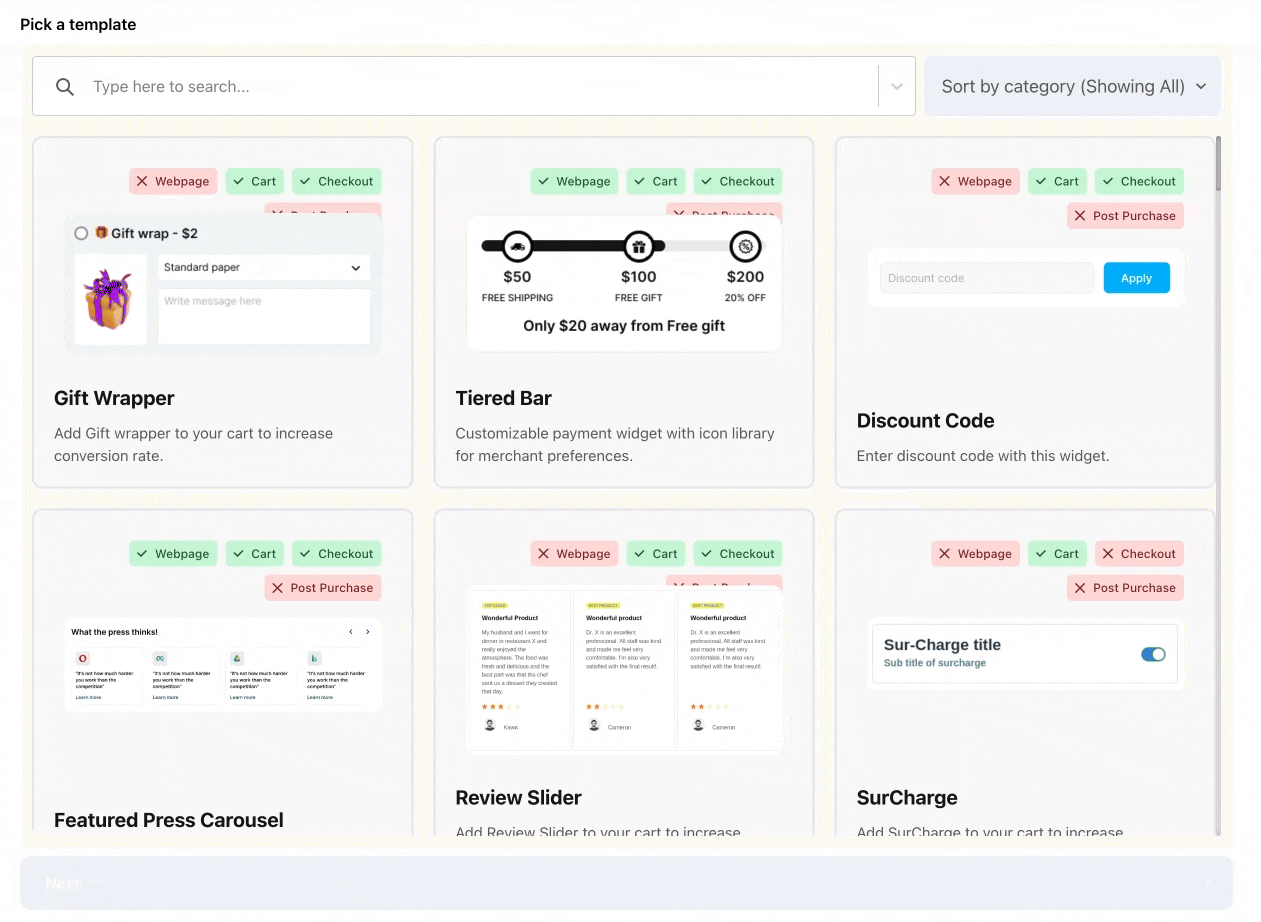
Widgets: The Building Blocks of Your Store
Widgets are the primary functional elements of the Dynamatic platform. Within our advertising-inspired framework, think of Widgets as your Ad Creatives. They are the customizable, high-impact pieces of content or functionality that your customers actually see and interact with.
All Widgets are managed within the dedicated Widgets Tab, allowing you to build a library of assets ready for deployment across your storefront.
Widget Categories
Dynamatic Widgets are designed for both aesthetic appeal and high-conversion functionality:
Display Widgets: Enhancements designed to catch the eye and guide the journey.
Examples: Dynamic Banners, Product Carousels, and custom Theme Sections.
Functional Widgets: Tools designed to drive specific actions or build confidence.
Examples: Trust Badges, Post-Purchase Upsell offers (like the Single Variant Selector), and custom form checkboxes.
Flexible Placement: Everywhere You Need It
Unlike traditional Shopify apps that are restricted to specific pages, Dynamatic Widgets can be deployed across your entire customer journey.
Common Placement Locations include:
The Slide Cart: Add upsells directly into your customizable cart drawer.
Core Store Pages: Enhance your Home, Product, and Collection pages seamlessly.
Shopify Checkout: Deploy specialized widgets within the checkout flow (available for Shopify Plus merchants).
Post-Purchase & Loyalty: Place widgets on Customer Account pages or the Order Status/Thank You pages to drive retention.
Unlimited Variations & Strategic Optimization
Just as you would run multiple creative variations in a single Facebook Ad Set, Dynamatic allows you to create unlimited variations of any widget type.
A/B Testing: Create three different versions of an "Upsell Carousel" with varying copy or products to see which performs best.
Precision Targeting: Assign specific widget variations to different Audiences or Campaigns. For example, show a "VIP Discount" banner to high-value customers while showing a "New Customer" offer to first-time visitors.
Note: By managing multiple versions of the same widget type, you can continuously optimize your storefront performance without needing to rewrite code or change your site’s layout manually.
Audiences: Precision Targeting for Your Storefront
In the Dynamatic framework, Audiences represent your targeting engine. Much like setting up a "Custom Audience" in a Facebook Ad campaign, this feature allows you to define specific segments of visitors who are eligible to see your Widgets.
By moving away from a "one-size-fits-all" approach, you ensure that every promotion, trust badge, or upsell is hyper-relevant to the person viewing it.
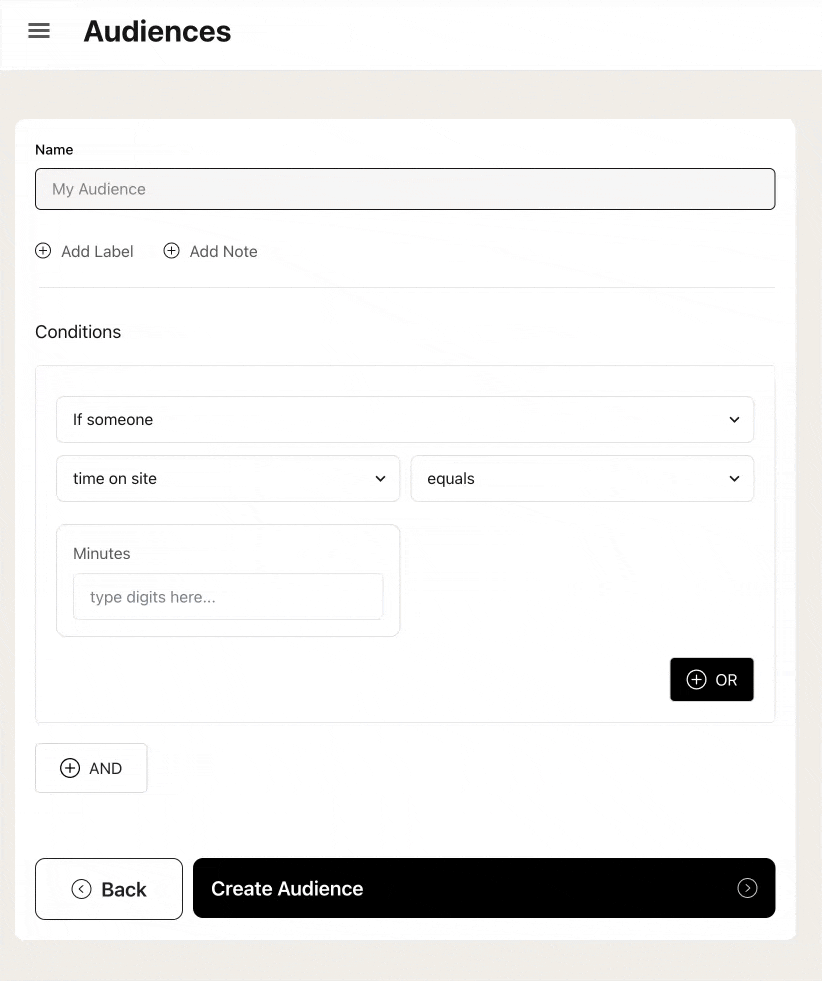
Defining Your Segments: The Two Pillars of Data
Dynamatic allows you to build reusable audience segments using a wide array of real-time data points. These are generally categorized into two types:
1. Behavioral Actions (The "What They Do")
Target visitors based on their real-time intent and interactions with your store:
Product Interaction: Viewed a specific product or collection.
Cart Activity: Added an item to the cart but hasn't checked out.
Funnel Stage: Started checkout or reached the "Thank You" page.
2. Customer Attributes (The "Who They Are")
Target visitors based on their profile, technical setup, or historical value:
Demographics: Geo-location (Country/City) and Language.
Technical: Browser type, Device (Mobile vs. Desktop), or Operating System.
Customer History: Total Lifetime Spend (LTV), tags, or "Logged In" status.
The Power of Personalization
The true strength of Dynamatic is the ability to run parallel experiences. You can display different content to different people on the exact same page, at the exact same time.
Segment | Strategy | Recommended Widgets |
First-Time Visitors | Build trust and reduce friction. | Trust Badges, "About Us" videos, First-purchase discounts. |
Returning VIPs | Reward loyalty and drive higher AOV. | Exclusive "Early Access" carousels, aggressive bundle offers. |
High-Intent Cart | Reduce abandonment. | Free Shipping bars, limited-time countdown timers. |
Real-World Application: Language-Based Merchandising
Case Study: Targeted Discovery
An apparel brand selling in Canada wanted to improve discoverability for their French-themed collection. Instead of creating a duplicate storefront, they used Audiences:
The Segments: They created two Audiences: "English Browsers" and "French Browsers" based on browser language settings.
The Deployment: They assigned different Widget Carousels to each.
The Result: Customers with French browser settings automatically saw French-language apparel featured on the homepage, while English speakers saw the standard collection—all on the same URL.
Key Benefits of Dynamic Audiences
Reduced Noise: Shoppers only see what is relevant to them, reducing "pop-up fatigue."
Increased Conversion: Offers tailored to a user’s specific stage in the buying journey convert at a significantly higher rate.
Operational Efficiency: Create an Audience once and reuse it across multiple Campaigns and Placements.
Placements & Zones: Defining Your Store’s Real Estate
In the Dynamatic ecosystem, Placements represent the physical "where." Continuing our ad platform analogy, just as you would choose between a Facebook Feed or an Instagram Story, Placements allow you to dictate exactly where your content appears on your storefront.
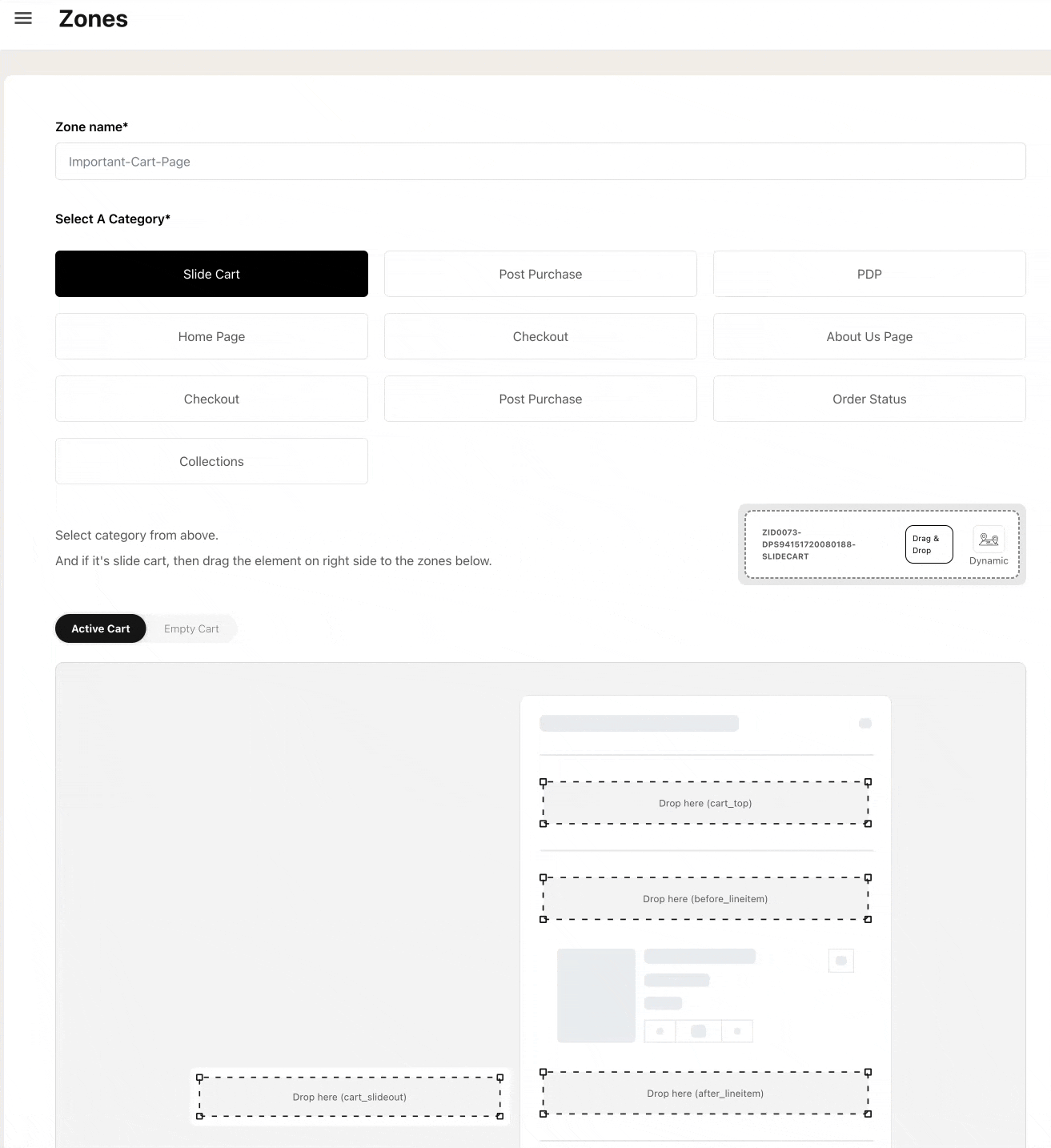
Understanding Zones: The Placeholder Model
A Zone is a dynamic placeholder within your store’s layout. Think of it as a "reserved slot" that can host various widgets depending on the rules you set.
The beauty of the Zone model is that the content within it is conditional. A Zone only displays content if:
There is an active Campaign targeting that specific Zone.
The site visitor matches the Audience criteria defined within that campaign.
Note: If no campaign is active or the visitor doesn't match the targeting, the Zone remains invisible, ensuring your site layout stays clean and professional.
The Integration Process: Theme Extensions
Dynamatic leverages Shopify Theme Extensions to make integration seamless. This allows you to place Zones across virtually every page of your store (excluding the internal Slide Cart Drawer) without manually editing complex liquid code.
How to Deploy a Zone in 3 Steps:
Create: In the Dynamatic dashboard, create a new Zone and give it a recognizable name (e.g., "Product Page - Below Add to Cart").
Identify: The system will generate a unique Zone ID for you.
Integrate: Open your Shopify Theme Editor. Drag and drop the "Dynamatic Zone" app block into your desired location and paste your Zone ID.
Once saved, a permanent link is established between that specific spot in your theme and the Dynamatic dashboard. You can now swap, update, or remove widgets in that location instantly without ever opening the Theme Editor again.
Strategic Placement Ideas
Because you can create unlimited Zones, you can strategically map out your entire customer journey:
Page Type | Recommended Zone Location | Suggested Use Case |
Product Page | Directly below the "Add to Cart" button. | Trust badges or "Frequently Bought Together" carousels. |
Collection Page | Interspersed within the product grid. | Promotional banners or category-specific announcements. |
Checkout | Top of the checkout sidebar (Shopify Plus). | Last-minute "Mystery Gift" or priority shipping offers. |
Thank You Page | Above the order confirmation map. | Post-purchase discount codes or social media follows. |
Key Advantages of the Zone System
Zero-Code Management: Once a Zone is placed in your theme, all future changes are handled within the Dynamatic dashboard.
Total Flexibility: You can have ten different widgets "fighting" for one Zone, and use Campaign priority settings to determine which one wins.
Global Scalability: Create a single Zone (e.g., "Global Header") and deploy it across every page of your site simultaneously.
Campaigns & Experiences = Campaigns & Ad Sets
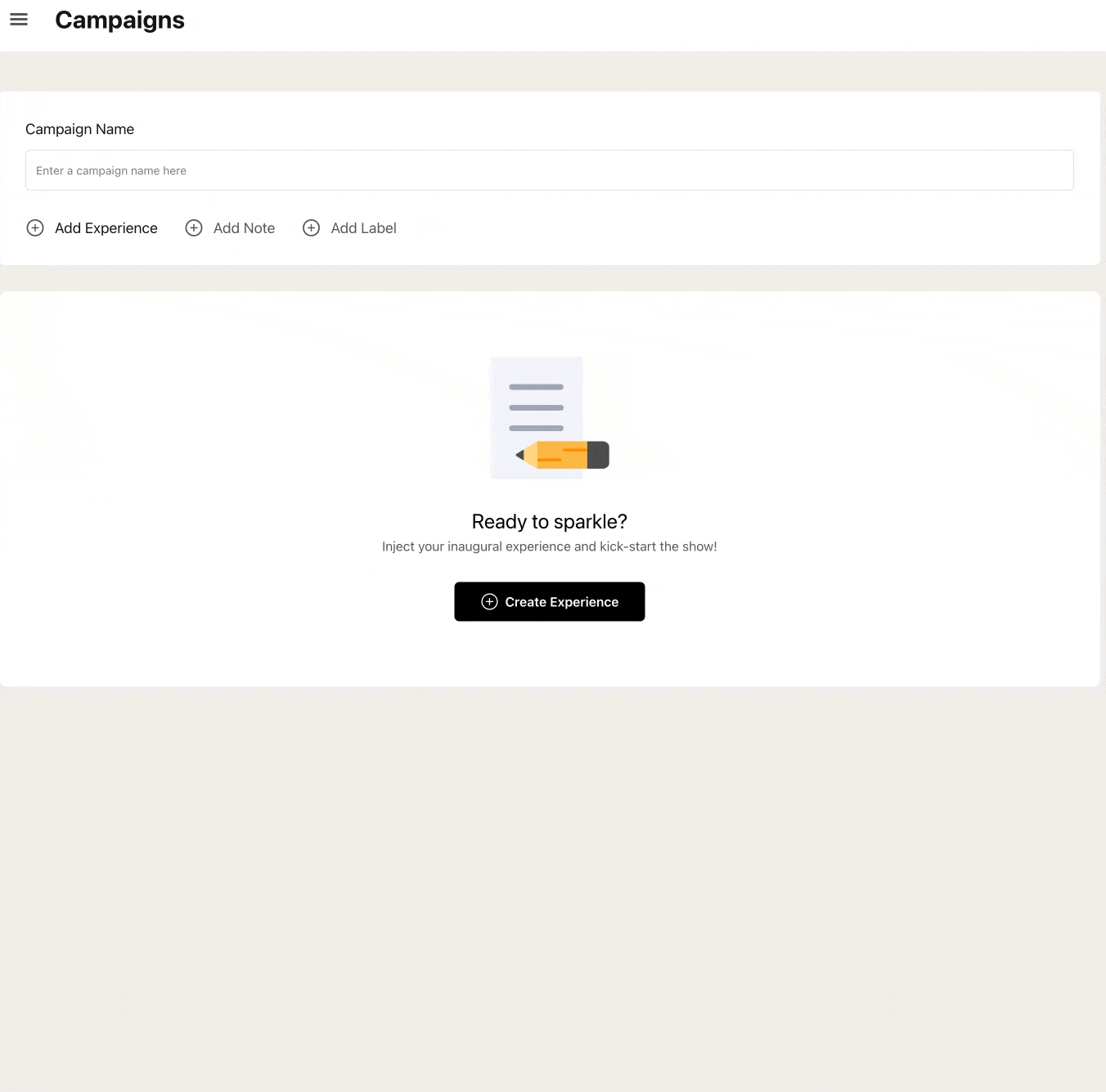
Campaigns & Experiences: The Command Center
Campaigns are the final and most essential step in the Dynamatic workflow. They serve as the "engine" that activates your assets—Widgets, Audiences, and Placements—and deploys them to your storefront.
In the Dynamatic ecosystem, nothing is visible to your customers until it is assigned to an active Campaign.
The Hierarchy: Campaigns vs. Experiences
To maintain organization and strategic clarity, we utilize a two-tiered structure modeled after professional ad managers:
Campaign (The Folder): The high-level container used to group related activities (e.g., "BFCM 2025" or "Always-On Branding").
Experience (The Ad Set): The specific "instruction manual" that lives inside a campaign. An Experience connects your three core elements into a single rule-set.
Anatomy of an Experience
Every Experience follows a specific logic:
Select (1) Audience: Defines exactly who is eligible to see the content.
Select (1) Placement (Zone): Defines exactly where on the site the content will live.
Select (Multiple) Widgets: Defines what specific content or functionality will be displayed.
Strategic Control & Versatility
Campaigns give you total command over your store's behavior, allowing you to move from manual site management to automated merchandising.
1. Evergreen Content (Always-On)
Use a primary campaign to manage your store’s essential, non-stop functions. You can group your Free Shipping Bar, Trust Badges, and Cart Upsells into one campaign, ensuring your baseline optimizations are always active across their respective Zones.
2. Scheduled Promotions (Time-Bound)
For seasonal events like Black Friday or a flash sale, you can pre-configure an Experience to launch and expire automatically.
Example: Schedule a "Holiday Promo Banner" to appear in your "Header Zone" starting December 1st and automatically vanish at midnight on December 25th.
3. Optimization & A/B Testing
Because an Experience can host multiple Widgets, you can easily test different creative approaches. By assigning three different "Upsell Carousels" to a single Experience, you can monitor performance and see which variation drives the highest conversion rate for that specific Audience and Placement.
Summary: The Connecting Thread
Step | Component | Role |
1 | Widgets | The Creative/Tool |
2 | Audiences | The Targeting |
3 | Placements | The Location |
4 | Campaigns | The Logic that brings them all together. |
Feeds = Product Sets
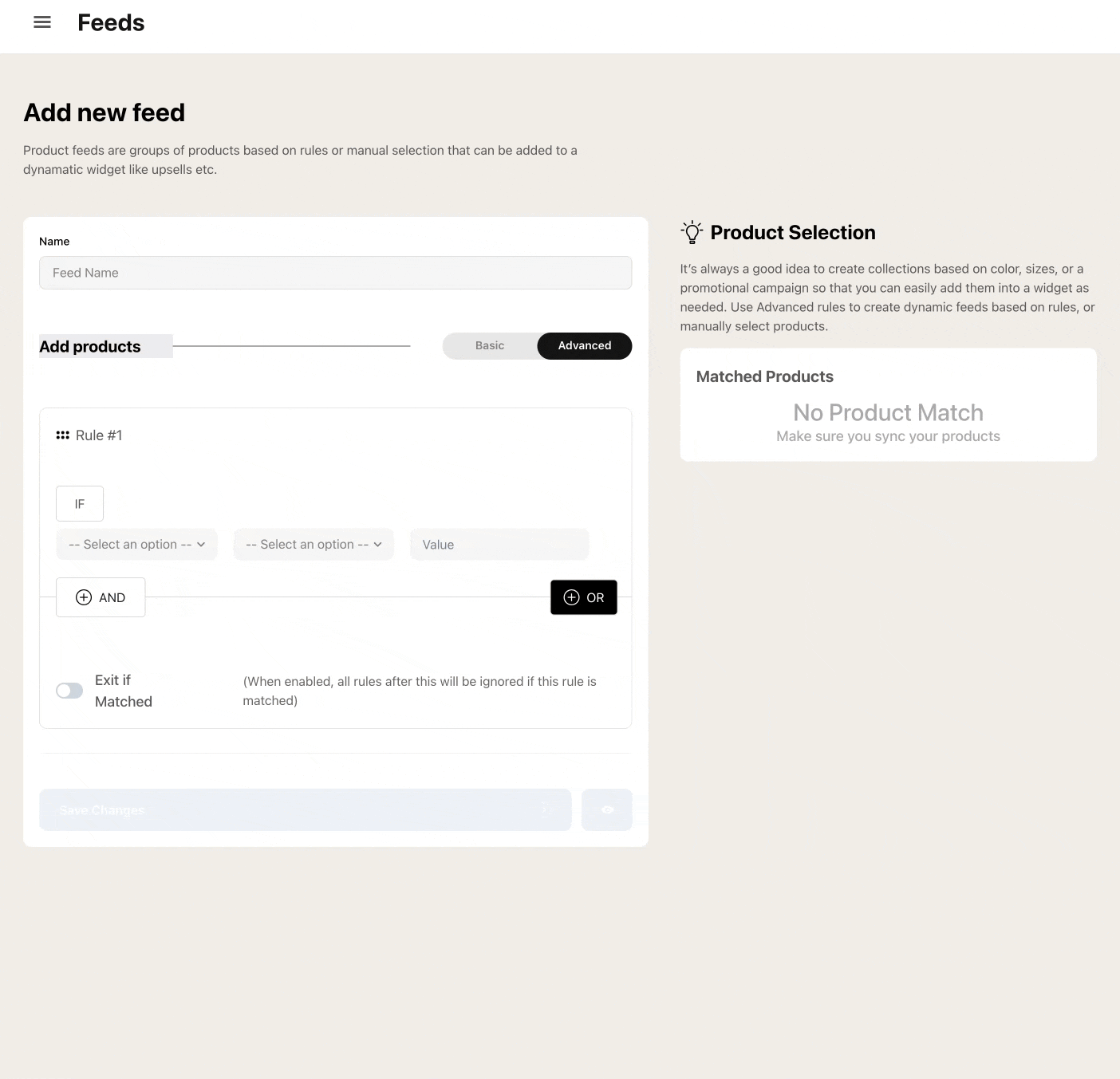
Feeds: Powering Your Product Logic
Feeds are the dedicated product sources for any widget that requires specific item displays—such as upsell carousels, product lists, or post-purchase offers. Continuing our advertising analogy, Feeds function exactly like Product Sets or Catalogs in an ad manager; they allow you to curate the specific inventory you want to showcase.
Creation Methods: Manual vs. Automated
Feeds give you complete control over your merchandising strategy by offering two distinct ways to group your products:
Manual Selection: Hand-pick specific products one by one. This is ideal for static bundles or highly curated "Staff Picks" carousels.
Rules Logic (Dynamic): Use the powerful Rules Engine to create automated feeds that update in real-time as your inventory changes.
Advanced Filtering with Rules Logic
The Rules Logic system allows you to build complex product groupings based on virtually any data point in your Shopify catalog. This ensures your widgets are always populated with the most relevant inventory without manual updates.
Available Data Points for Filtering:
Product Metadata: Title, Tags, Vendor, and Type.
Financials: Price, Compare-at Price, and Cost per item.
Inventory: Stock levels and Collection membership.
Practical Example: Automated Sale Filtering
Imagine you want to create a feed for a "Clearance Sale" carousel. You can set the following logic:
Include items with Tag:
SaleAND items in Collection:SkirtsBUT EXCLUDE items in Collection:New Arrivals.
Once this Feed is saved, it will automatically populate any widget it is attached to (like a post-purchase upsell or a homepage carousel) with only the specific skirts that meet those criteria.
Platform Summary: Connecting the Dots
This completes the foundational architecture of the Dynamatic platform. While each individual widget and feature offers deep customization, the core workflow remains consistent:
Widgets: Build your creative tool or display.
Feeds: Define which products should be shown.
Audiences: Target exactly who should see the experience.
Placements: Choose where on the storefront the content lives.
Campaigns: Activate the strategy and set the logic in motion.
As you begin connecting these components, you will find that Dynamatic provides a powerful, unified alternative to the "app bloat" of the past—giving you total control over your store's performance and customer experience.
Next Steps & Support
Now that you have a firm grasp of the Dynamatic framework, you are ready to start building. To help you dive deeper into specific features and advanced configurations, we provide several layers of support.
Explore Our Resources
Video Tutorials: Step-by-step visual guides that walk you through creating your first campaign, setting up advanced feeds, and optimizing widget performance.
Deep-Dive Documentation: Detailed technical articles covering every individual widget type, audience trigger, and placement logic available in the platform.
We’re Here to Help
If you have questions or need a hand with a complex setup, our dedicated support team is just a click away.
Need Immediate Assistance? Simply click the Live Chat icon located in the bottom-right corner of any page within the Dynamatic app. Our team is ready to assist you in real-time.

