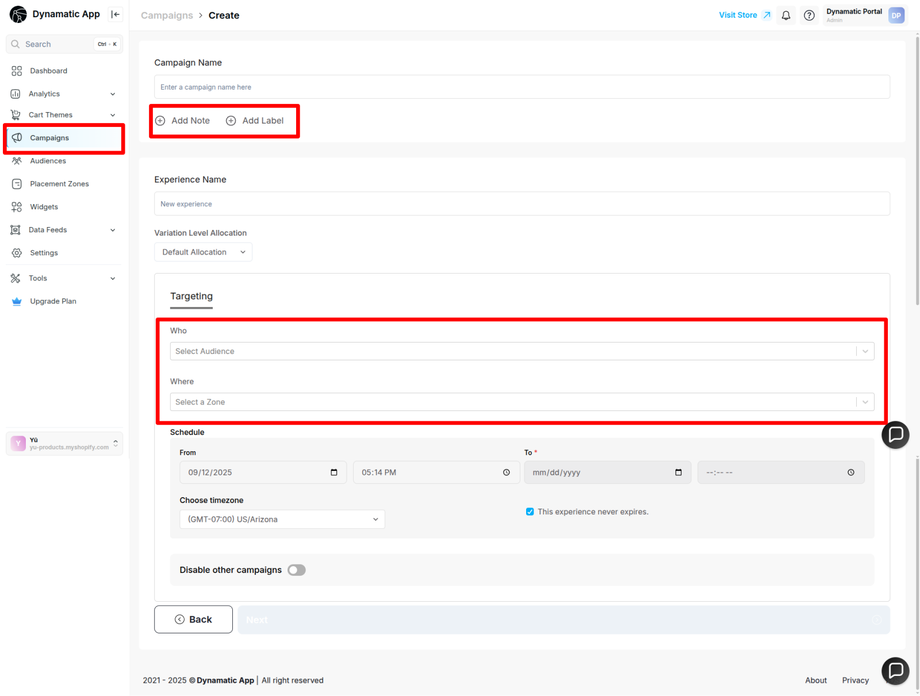04. Campaigns
Today, we will explore the Campaigns feature and how it brings together all the elements you've already created.
What is an Experience?
In Dynamatic, an Experience is the core package that combines the three essential building blocks:
-
Widgets: The content you want to display.
-
Zones: The specific location on your store where the content will appear.
-
Audiences: The group of customers you want to target.
An experience is a complete, targeted setup where you define who, where, and when your widget will be shown.
What is a Campaign?
A Campaign is the live, running instance of an experience. It is a targeted marketing initiative that takes the experience you've created and publishes it on your store.
How does it work?
-
The Dynamatic app starts injecting your widget into the selected zones.
-
Only the targeted audience will see it, based on the conditions you defined.
Why is this important?
-
Personalized Offers: Campaigns allow you to show specific, relevant offers to different customer segments.
-
Testing & Optimization: You can easily turn campaigns on or off, and compare results to optimize your promotions.
-
Engagement & Conversion: By targeting the right customers with the right content, campaigns help boost engagement and improve conversion rates.
In short: Creating an Experience is setting up what, where, and who. Publishing a Campaign is launching that experience live on your store.
Process to Create a Campaign and Add an Experience
To get started, follow this simple process from your dashboard:
Campaign → Create New → Add Experience
Creating a Campaign and Adding an Experience
After navigating to Campaign → Create New → Add Experience, you will be taken to the campaign creation page. This is where you will name your campaign and set up the details of the experience.
-
Name the Campaign: Give your campaign a clear and descriptive name in the Campaign Name field.
-
Add Experience: Click the Add Experience button. You will be prompted to fill in the required fields to configure your experience.
-
Define Targeting: In this section, you will define the core of your experience by:
-
Giving your experience a name (e.g., "Gift Wrapper Experience").
-
Selecting your Audience to determine who will see the widget.
-
Selecting your Zone to determine where the widget will appear.
-
-
Complete the Flow: After filling in all the fields, click the Next button.
Once you complete these steps, you will have created the core framework of your campaign, connecting your widget, audience, and zone.
Publishing Your Campaign Live
After setting up your campaign and adding an experience, the final step is to update and publish it. To successfully publish a campaign, you must have all four of the essential building blocks in place:
-
Widget: The content you want to display.
-
Audience: The group of customers you are targeting.
-
Zone: The specific area on your store where the widget will appear.
-
Experience: The packaged setup that combines the widget, audience, and zone.
Once these elements are connected within your campaign, you can finalize your settings and click the Publish button to make it live on your storefront.
Your campaign is live great work! The next step is to add your widgets to the storefront so customers can start engaging with them. Next step is 05. Displaying Your Widgets on the Storefront