Dynamatic Rules Feeds
The Rules Feed feature is your system for creating smart, automated "if this, then that" logic within the Dynamatic App. It allows you to automate actions, filter data, and ensure your widgets and campaigns behave exactly how you want them to, without requiring any coding knowledge.
Key Features
Automation: Automate repetitive tasks like applying discounts or tagging orders based on custom conditions.
Easy Management: Create, manage, and organize multiple sets of rules feeds from one central location in your dashboard.
Intuitive Setup: Set detailed conditions and actions using simple dropdown menus and input fields.
Prioritized Logic: Easily reorder your rules to control the exact sequence in which they are evaluated.
Playbook
Stop showing the same products to everyone. A first-time visitor from Florida buying a t-shirt needs a different recommendation than a VIP customer from Canada buying a winter coat. The Rules Feed allows you to act like a seasoned sales associate. It analyzes the customer and their cart in milliseconds to serve the exact product they are most likely to buy next, automating personalization at scale.
The "Why" & The Metrics
Primary Metric Impact: Conversion Rate (CR) and Average Order Value (AOV).
The Psychological Trigger: Relevance & The Cocktail Party Effect. We are hardwired to notice things that are specifically relevant to us. When an offer matches our immediate context (e.g., "You bought a camera? Here is a lens."), we are significantly more likely to engage.
Best Fit Industries: All industries, especially those with large catalogs or specific compatibility needs (e.g., Auto Parts, Electronics, Fashion).
Strategic Use Cases (The "Plays")
Play #1: The "Compatibility Match" (Cart Logic)
The Concept: Ensure the upsell actually fits the main purchase.
The Logic: If a customer buys a specific type of item, only show compatible accessories.
Configuration Strategy:
IF Condition:
Product TypeequalsCamera.THEN Return: Specific Collection:
Camera Lenses.Widget Implementation: Connect this feed to a "Standard Carousel" on the Cart Page.
Play #2: The "VIP Access" (Customer Logic)
The Concept: Reward loyalty by showing exclusive items to high-value customers.
The Logic: Use customer history to change the shopping experience.
Configuration Strategy:
IF Condition:
Customer Lifetime Total Spentis greater than500.THEN Return: Specific Product:
Limited Edition Merch.Widget Implementation: Connect this feed to a "Slideout Upsell" in the Cart.
Play #3: The "Local Season" (Geolocation Logic)
The Concept: Show weather-appropriate gear based on where the customer is browsing from.
The Logic: Don't upsell a winter jacket to someone in a tropical climate.
Configuration Strategy:
IF Condition:
Country CodeequalsCA(Canada).THEN Return: Collection:
Winter Accessories.Widget Implementation: Connect this feed to a "List Widget" on the Homepage.
Pro-Tips & Constraints
Hierarchy Matters: Rules are processed from Top to Bottom. Place your most specific/important rules at the top. If a customer matches Rule #1 and "Exit if Matched" is on, the system stops there.
Logical Operators: Use AND to be specific (Must be from Canada AND buying Shoes). Use OR to be broad (Buying Shoes OR Buying Socks).
Testing: Since this logic happens in the background, always test your store as a customer. Add items to your cart that match your conditions to verify the correct upsells appear.
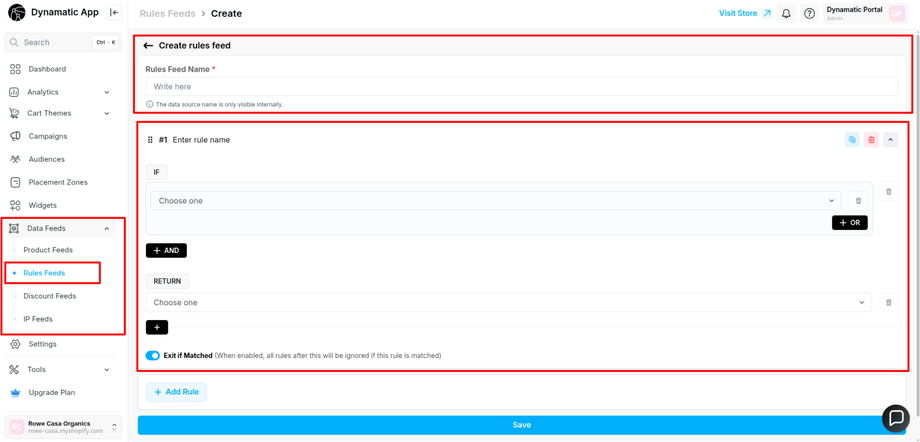
How to Use the Rules Feed
Follow these simple steps to start creating powerful automation logic:
1. Access and Create a New Feed
Go to the Feeds section in your dashboard.
Select Rules Feed to see all your existing rules.
Click Add New Rules Feed (or a similar button).
Enter a clear name and description for your feed and click Create.
2. Add Rules and Define Logic
Select the new feed to open its details.
Click the Add Rule button (often marked with a + icon).
Set Conditions (The 'IF' part): Use the dropdown menus to choose the field (e.g., Order Total, Product Type), the operator (e.g., equals, greater than), and the value (e.g., 100). You can add multiple conditions if needed.
Configure Actions (The 'THEN' part): Specify what should happen when the conditions are met (e.g., "Apply Discount" or "Send Notification"). Use the available options to define the action details.
3. Managing and Saving Rules
Reorder Rules: If supported, simply drag and drop rules to change their priority. Rules are always checked from top to bottom.
Edit and Enable: Click on any rule to modify its logic, or use the toggle switch to Enable/Disable it without permanently deleting it.
Delete Rules/Feeds: Use the trash icon to remove an individual rule, or use the feed's menu options to delete an entire feed.
Save Changes: After making any changes, remember to click the Save button to apply your updates.
The Rules Feeds section in the Dynamatic App is a powerful feature that allows you to define complex, conditional logic for your campaigns and product displays. By combining various conditions, you can create highly customized rules that dictate what content or products a customer sees.
Creating a Rule
The rule creation interface is structured around two primary sections: IF (the conditions) and RETURN (the action or data provided).
1. The IF Section (Defining Conditions)
The IF section is where you define the criteria a customer or cart must meet for the rule to be activated. You can select criteria from several distinct categories:
Inventory Rules: Target rules based on product inventory, such as Any Cart Item’s Inventory or Each Cart Item’s Inventory.
Customer Rules: Target customers based on their history or status, including whether the Customer is logged in, Customer Tag, Customer Lifetime Order Count, or Customer Lifetime Total Spent.
Cart Rules: Define conditions based on the contents of the current cart, such as Cart Subtotal, Cart Line Count, or Cart Item Count.
Geolocation Rules: Base your rules on the customer's location using Country Code or Country Name.
Other Data: Use conditions like Date, URL, or Orders (which includes Previous Order Tags).
2. Product Rules
Within the IF section, you have extensive options for defining Product Rules based on product data:
Product Identification: Target rules based on specific Products, Product Tags, Product Title, or Product Vendor.
Product Attributes: Target attributes such as Product Type, Product Handle, Product Collection, or Product Metafield values.
3. Logical Operators
You combine the selected criteria using a robust set of logical operators to create precise targeting:
equals / does not equal: Used for exact or numeric matching (e.g., if "Cart Subtotal equals 100").
is greater than / is less than / is between / is not between: Used for numeric range comparisons.
Contains / Does Not Contain: Used to check if a text string includes or excludes a specific value (e.g., if "Each Product Vendor Contains 'Nike'").
4. Combining Conditions (AND / OR)
You can build complex rules by combining multiple conditions:
OR: Allows a customer to match any one of the conditions to be included in the segment.
AND: Requires a customer to match all the conditions for the rule to apply.
5. The RETURN Section (Defining the Action)
The RETURN section defines the action or data that the rule provides when the IF conditions are met. This allows you to specify what happens next, such as:
Recommendation: Use the rule to return a Shopify Recommendation or a Dynamic Recommendation.
Product-Based Returns: Return a Specific Product, Products with Tags, Specific collections products, or the Current Page Product.
Widget Settings: Use the rule to Hide Widget.
You can also enable "Exit if Matched" to ignore all subsequent rules after the current one is successfully executed.
By mastering the use of Rules Feeds, you gain ultimate control over personalized content, dynamic pricing, and product recommendations across your entire storefront.
Tying Rules Feeds to Widget Logic
The functionality of Rules Feeds is designed to integrate directly with your widget logic, allowing you to personalize the content of any widget based on the complex conditions you define. This connection is the core of dynamic display in the Dynamatic App.
The Power of Integration
When you connect a Rules Feed to a widget, you instruct the widget to check the rule conditions first before displaying any content. This means:
Real-Time Personalization: The widget's displayed products, offers, or even its visibility, change automatically based on the customer's current cart, purchase history, or location.
Efficient Targeting: You can create complex logic (e.g., "if cart total is > $100 AND customer is logged in") once in the Rules Feed, and apply that same logic to multiple widgets across your site.
How to Connect the Feed
The connection is established within the widget's configuration settings:
Navigate to the Widget: Open the widget you want to customize (e.g., Carousel, List Widget).
Go to the Content Tab: Look for the section where you define Product Sourcing or Recommendation Logic.
Select Feeds/Rules Logic: Change the product source from "Manual" or "Collection" to the option for Dynamic Feeds or Rules feed.
Link the Feed: A dropdown menu will appear, listing all your active Rules Feeds. Select the specific Rules Feed you want to govern this widget's content.
By linking your logic here, the widget will execute the RETURN action of your matched rule (e.g., showing a specific product or hiding itself entirely). This ensures the right offer is always presented to the right customer.

