02. Understanding and Creating Audiences
Today, we will explore the Audiences feature in Dynamatic, which is a powerful tool for customer segmentation and targeted content delivery.
What are Audiences?
In the Dynamatic app, Audiences are groups of customers that you can target with specific messages, offers, or widgets. Unlike placements, which are tied to a physical location on your store, audiences work as behind-the-scenes filters to control WHO sees WHAT on various pages, including:
Cart
Checkout
Webpage
Post-purchase
Thank you pages
Why are Audiences useful?
Using audiences allows you to:
Boost Conversion Rates: Show relevant offers to the right customers at the right time.
Prevent Promo Waste: Ensure your promotions are seen only by the intended audience.
Segment Customers: Build a more effective marketing strategy based on customer behavior.
Increase AOV and Loyalty: Reward specific customer groups to increase their average order value and build loyalty.
Before launching any campaign, offer, or widget, deploying it to a Test Audience is the single most critical step to ensure a flawless customer experience. A Test Audience allows your internal team to view and interact with the content on the live site without exposing unvalidated changes or incomplete offers to real customers.
Test Audiences: Why and How to Isolate Your Testing
How to Create an Audience
The process for creating an audience is simple and involves three main steps:
Create Audience Rules: Define the specific criteria for your audience.
Add Labels and Notes: Organize your audiences for easy management.
Create Conditions: Set the rules that will determine which customers are included in the audience.
To get started, follow these steps:
Log in to your Dynamatic dashboard at https://dashboard.dynamatics.app/audiences/create
Click on the Audiences feature in the navigation menu.
The process flow is as follows: Audiences → All Audiences → Create Audience.
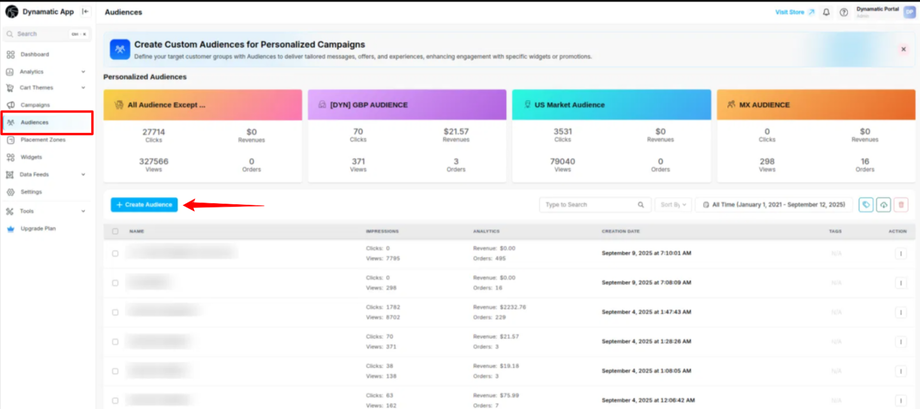
Audience Creation Options
The audience creation page provides a wide range of options, allowing you to build highly specific and targeted groups of customers. These options are organized into the following categories:
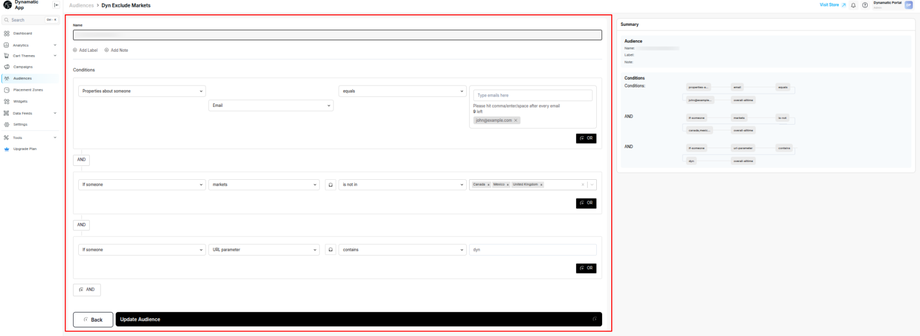
1. User Actions & Behaviors
This category focuses on a customer's real-time interactions with your site.
Time on site: Target users based on how long they've spent on your site.
Active on site: Create rules for users who are currently active.
Visit first time: Target new visitors.
Page type: Segment users based on the type of page they are viewing (e.g., product page, collection page).
Is in an audience: Target users who are already part of another defined audience.
Is in an IP feed: Use IP address data for targeting.
2. Order & Transaction Status
These options allow you to target customers based on their purchasing history.
Cancelled order: Target customers with cancelled orders.
Fulfilled order: Segment customers based on fulfilled orders.
Ordered product: Target customers who have ordered specific products.
Ordered product value: Segment based on the total value of products ordered.
Returned product: Target customers who have returned a product.
Chargeback: Create an audience for customers with chargebacks.
Placed order: Target customers who have placed an order.
Refunded order: Segment customers with refunded orders.
3. Checkout & Cart Details
This category focuses on a customer's current cart and checkout behavior.
Checkout started: Target users who have initiated the checkout process.
Checkout started value: Segment based on the value of the cart at checkout.
4. Properties About Someone
These options let you create audiences based on specific customer profile data.
City, Country, State, ZIP: Target customers by their geographic location.
First Name, Last Name, Email, Phone Number: Use personal information for targeting.
Company, Title, Unique ID, IP Address: Create business-to-business (B2B) or other unique audiences.
Customer Birthday: Target customers for special birthday offers.
First Active Date, Last Active Date, Created: Segment based on the user's activity timeline.
Viewed Collections, Viewed Products: Target based on browsing behavior.
5. Technology
These options enable targeting based on the technology a customer is using.
Browser Language, Device Type, Operating System, User Browser: Create rules for specific technological environments.
Browser Time Zone, Screen Resolution: Use technical details for more precise targeting.
6. Shopify Customer Data
This category integrates directly with your Shopify customer data.
Amount Spent, Customer Order Count, Customer Lifetime Duration: Target based on customer value and loyalty.
Created Date, Customer Tags: Segment by when the customer was created or by tags you have applied in Shopify.
Predicted Spend Tier, Accepts Marketing, Subscription Status, New user: Use advanced data to target high-value customers or new users.
7. Proximity Targeting
This feature allows you to target customers based on their physical location in relation to a specific point.
Someone’s proximity to a location: Target users within a defined radius.
Within [X miles/km] of [Latitude, Longitude]: Specify a precise geographic area.
8. Profile-based Segmentation
This category lets you create audiences based on whether a customer has a profile in other integrated systems like SMS, STS, or BNPL (Buy Now, Pay Later).
9. Session Data
These options use data from the customer's current session.
Landing URL, Previous Page URL, Referring Domain, URL Parameter in Session, URL Visit: Target based on how a user arrived at your store and what pages they have visited.
New User: A simple way to target first-time visitors.
10. Product Triggers
This category enables targeting based on product-specific data.
Product Cost, Product Inventory, Product Price: Segment based on a product's details.
Product Handle, Product Collection, Product Tags, Product Title, Variant Title, Product Type, Product Vendor: Use product properties for targeting.
Product Has Metafields, Product Purchase Option, Requires Shipping, Gift Card, Taxable: Create audiences based on specific product attributes.
11. Order Triggers
These options focus on the status of a customer's orders.
Fulfilled Orders, Unfulfilled Orders: Target customers based on whether their orders have been fulfilled.
Each of these options can be combined using logical operators such as is, is not, equals, does not equal, contains, and does not contain to build powerful and precise audience segments.
Audience Rules and Logic
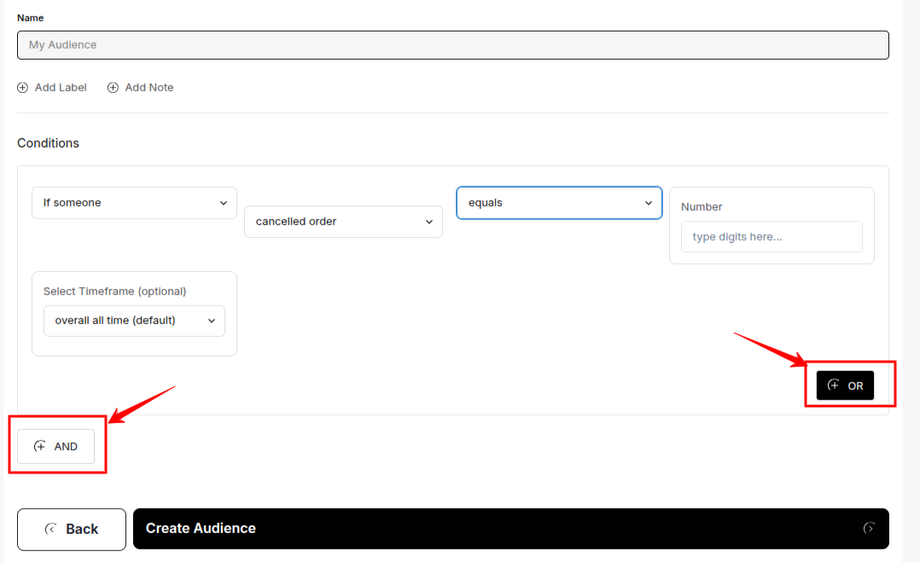
When building an audience, you can create rules using a combination of criteria and logical operators. The two main rules you can use are:
AND: When you use the AND operator, a customer must match all of the conditions in that rule to be included in the audience. For example, a rule of "Country is United States" AND "Customer Order Count is greater than 1" will only include customers who are both from the U.S. and have placed more than one order.
OR: The OR operator allows a customer to match any one of the conditions in a rule to be included in the audience. For example, a rule of "Country is United States" OR "Country is Canada" will include customers from either the U.S. or Canada.
By combining these rules, you can create a highly precise audience for your campaigns.
Saving Your Audience
To successfully save the audience you have created, click on Create Audience. Your newly created audience should now be in the main audience list.
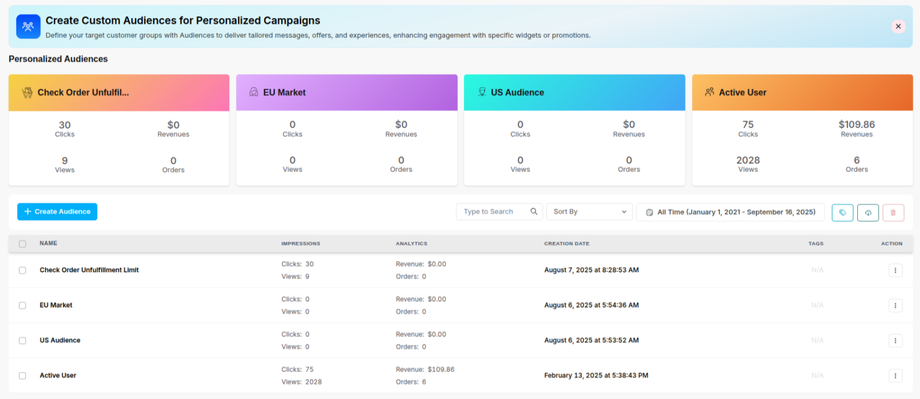
Next step is 03. Creating Placements and Zones

